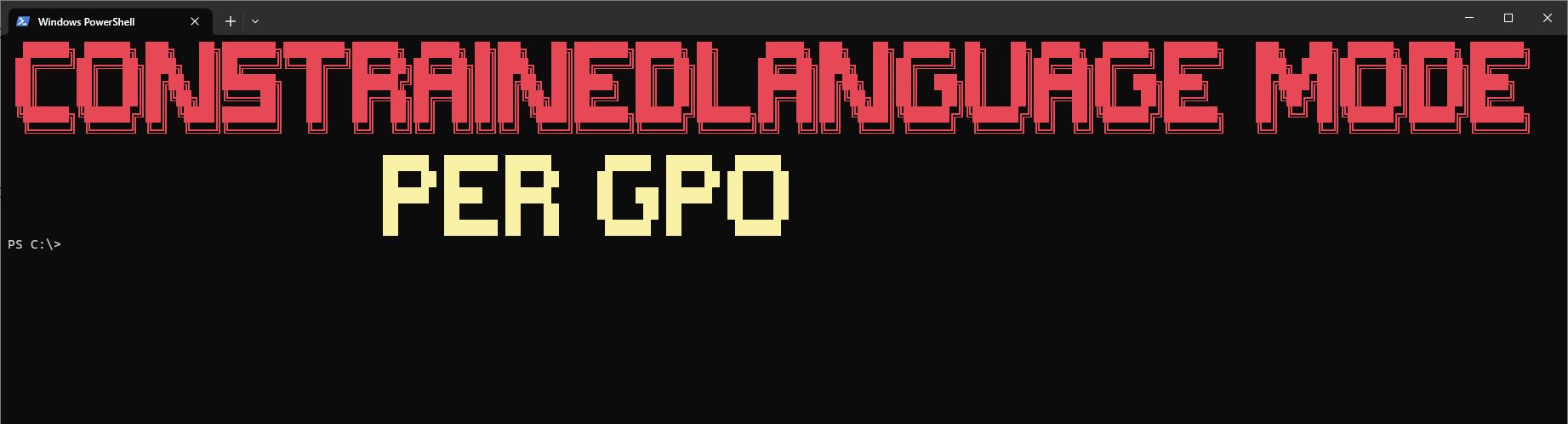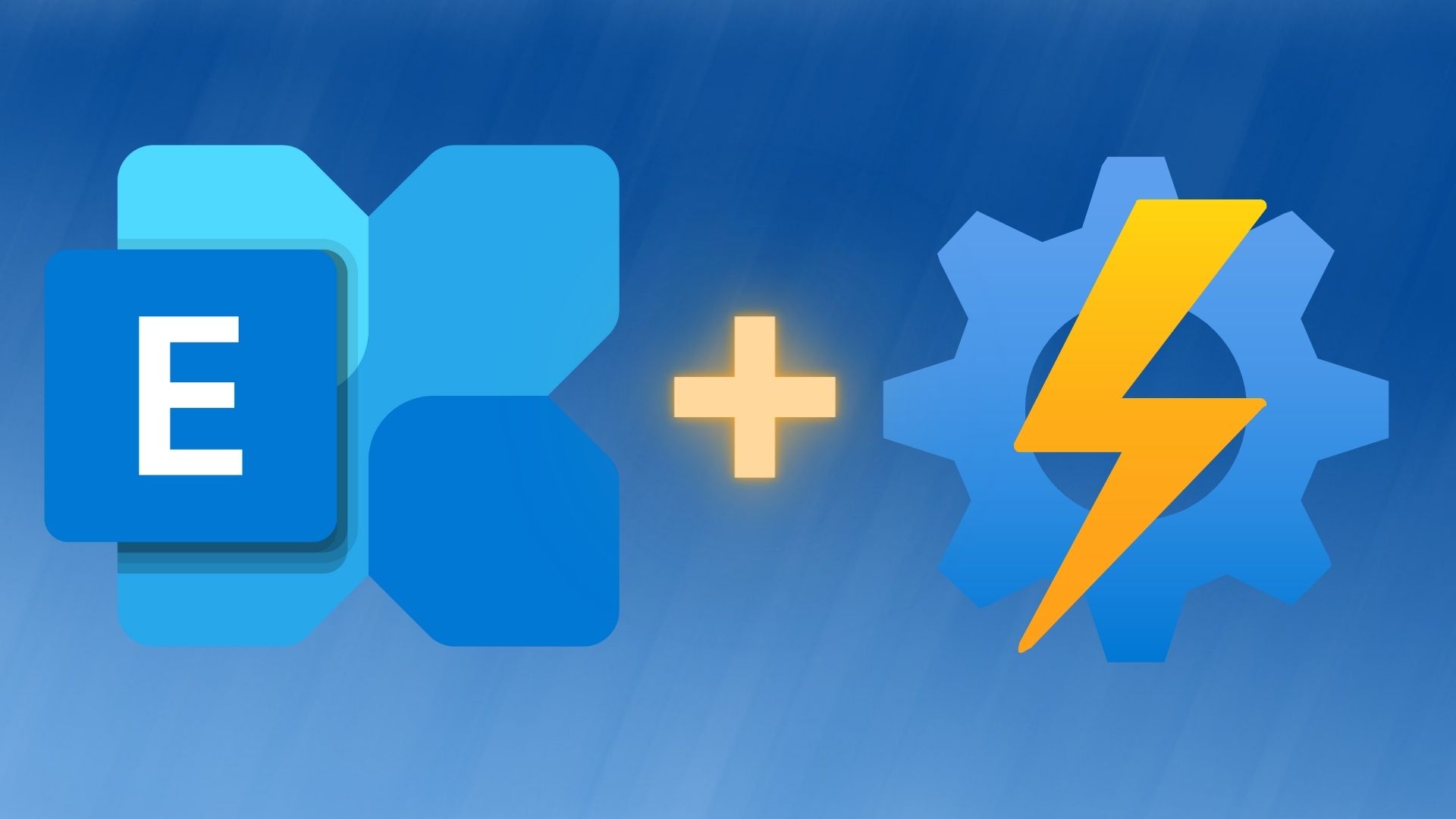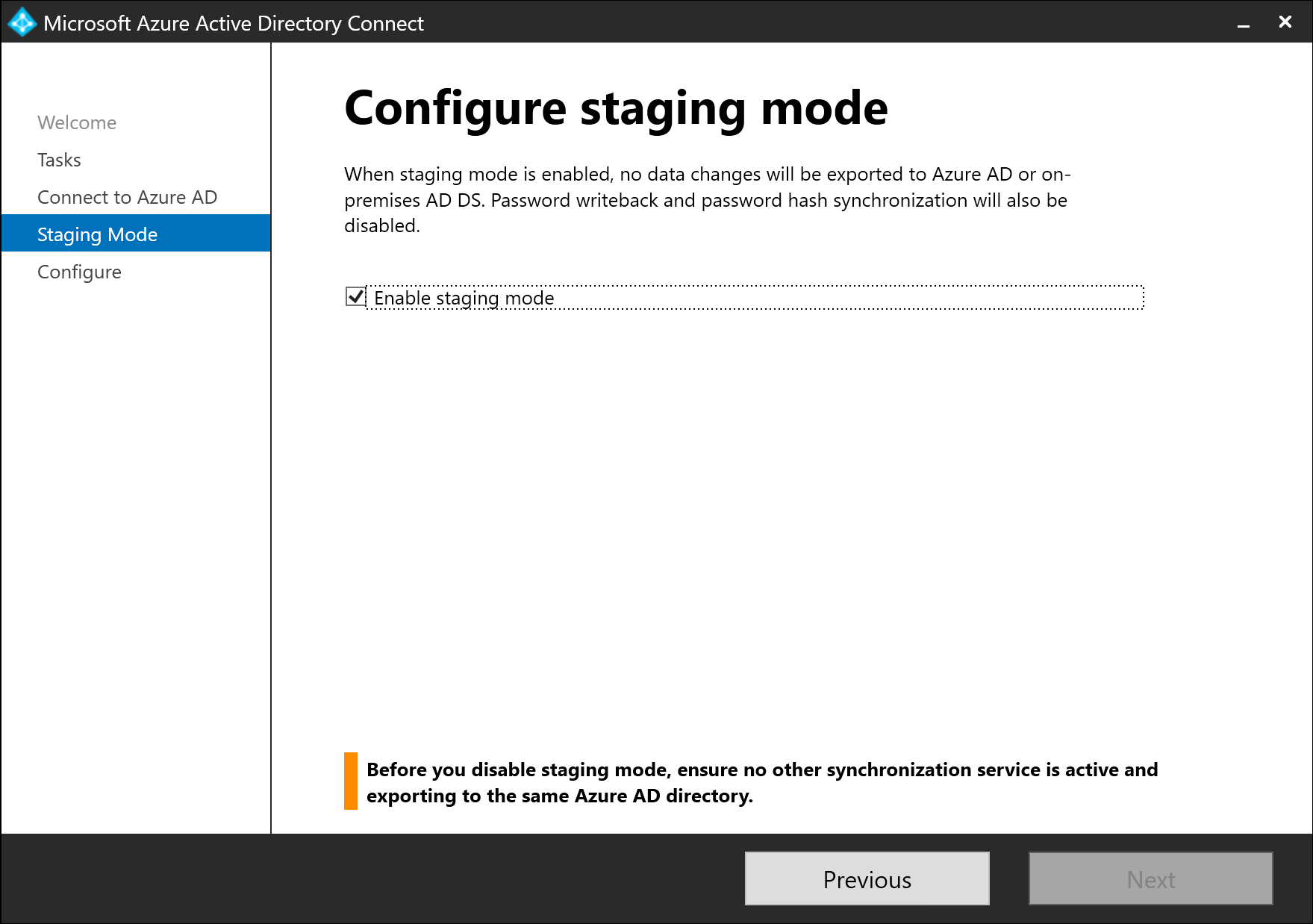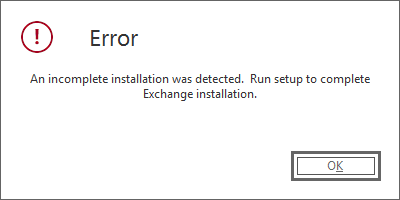Retrieve infos about Active Directory Based Activation via PowerShell
If you quickly want to retrieve infos about Active Directory Based Activation (ADBA) in your domain, you can use this PowerShell One-liner: 1 Get-ADDomain | %{Get-ADObject -SearchBase "CN=Activation Objects,CN=Microsoft SPP,CN=Services,CN=Configuration,$($_.DistinguishedName)" -LDAPFilter "(objectclass=msspp-activationobject)" -Properties * -ErrorAction SilentlyContinue | fl displayName,DistinguishedName,Name,msspp-csvlkpartialproductkey } I haven’t tested it in a multi-domain environment, but I think it should work. Explanation The code uses aliases, which are not great in scripts, but neat in One-Liners. It uses Get-ADDomain to determine the Distinguished Name for the Domain. This should make the code portable. ...