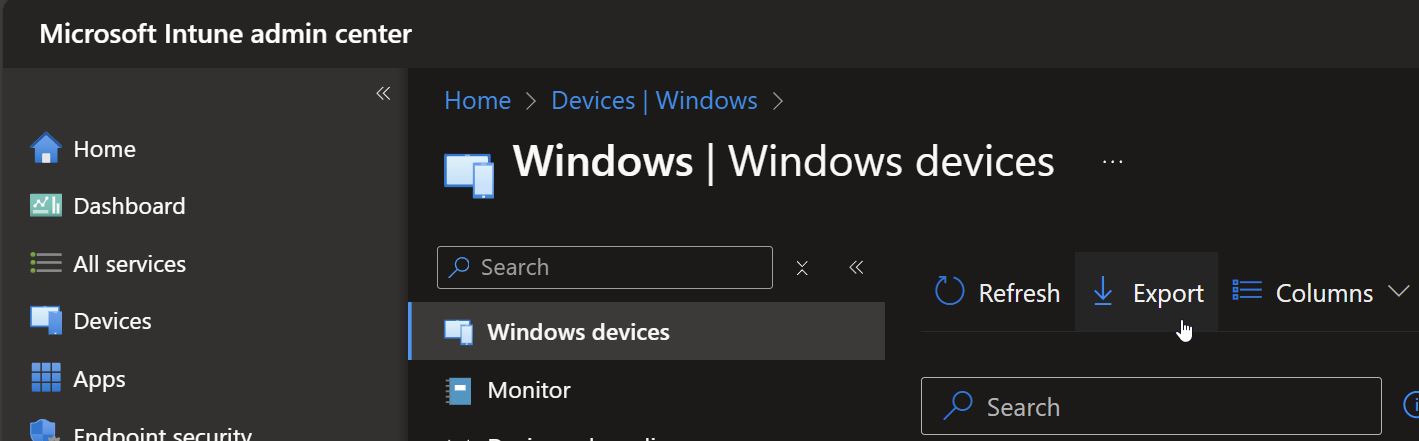I recently worked on a client project, where I had to do some work around Active Directory Computers. I used PowerShell and some light filtering and processing. And now I share those examples, and hopefully someone finds them interesting or helpful. Maybe it will be me, who finds it interesting in the future. In that case: Moin Andi! 👋
Example 1: Filter Computer by Operating System Version
The AD attribute OperatingSystemVersion holds the OS version with the build number in a format like this: 10.0 (19041)
I needed to find some older devices, but it’s not possible to compare with a “less than” operator against the attribute value. So I only extracted the actual build number in the parenthesis using the -match operator and a Regular Expression. If the RegEx matches, the extracted result is extracted into the automatic variable $Matches.
Then I could eventually compare the build number using the “less than” (-lt) operator. If the device was using a older build version than 19042, I added the computer to a specific security group.
| |
Example 2: Retrieve only Windows Client Computers
Since the client also had Windows Servers and other non-Windows devices joined to AD, I used the following code to retrieve only Windows Clients:
| |
Example 3: List all Computers which are not managed by Intune
I also wanted to compare which devices from AD are not managed via Microsoft Intune. I exported a list of Windows devices from Intune, using the Intune Admin Center.
Then I imported that list (CSV format) into PowerShell and compared it against a list of AD computers using the -notin operator. All devices that are returned then, are not in Intune, but only in Active Directory.
| |