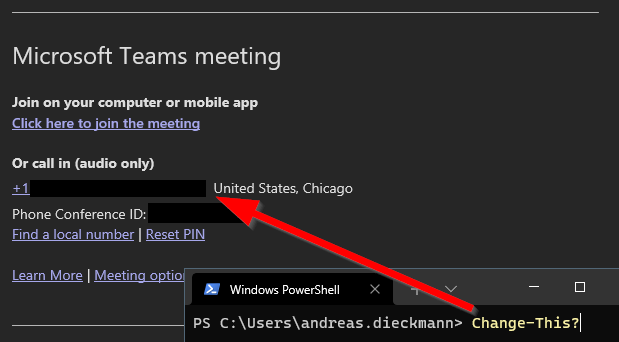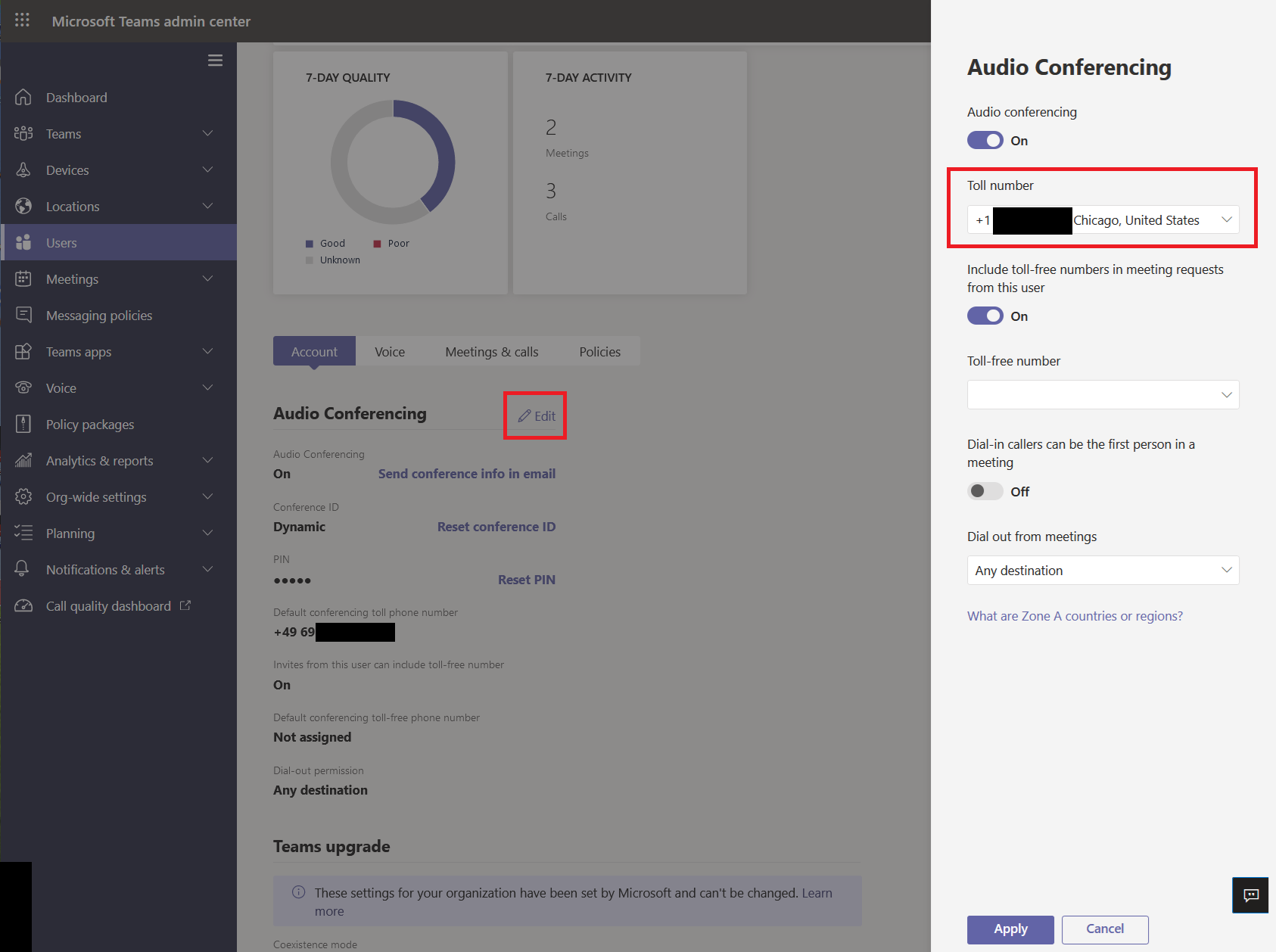You can using Microsoft Teams Audio Conferencing licenses to get Dial-In phone numbers for your meetings. The license is needed per user that creates the meeting invites.
The phone number in the meeting invite is based on the UsageLocation attribute of the user - once when the user gets enabled for Audio Conferencing. So even if you fix a wrong UsageLocation, the user will still have the old dial-in number assigned.
Use Teams Admin Center to change Dial-In Number for a single user
Users ➔ Manage Users ➔ Click on any user ➔ Click on “Edit” next to “Audio Conferencing” ➔ Select “Toll number” according to User Location.
Use PowerShell to change Dial-In Number for multiple users
Note: You need to have the Microsoft Teams PowerShell module installed.
I call these numbers “Dial-In numbers”, but the internal name is “ServiceNumber”. You can get a list of all available numbers using Get-CsOnlineDialInConferencingServiceNumber.
| |